ChiliDataHub® Guide
The ChiliDataHub® connects various business software systems with HubSpot via a unified platform and enables smooth data synchronization. The interfaces to HubSpot are configured individually and then run automatically. Settings and synchronization logs can be viewed at any time in the administration backend.
Setting up ChiliDataHub
Follow the steps below to get the most out of your ChiliDataHub®.
1. Integrate any third-party system
We would be happy to take care of the installation for you. Please contact us for this.
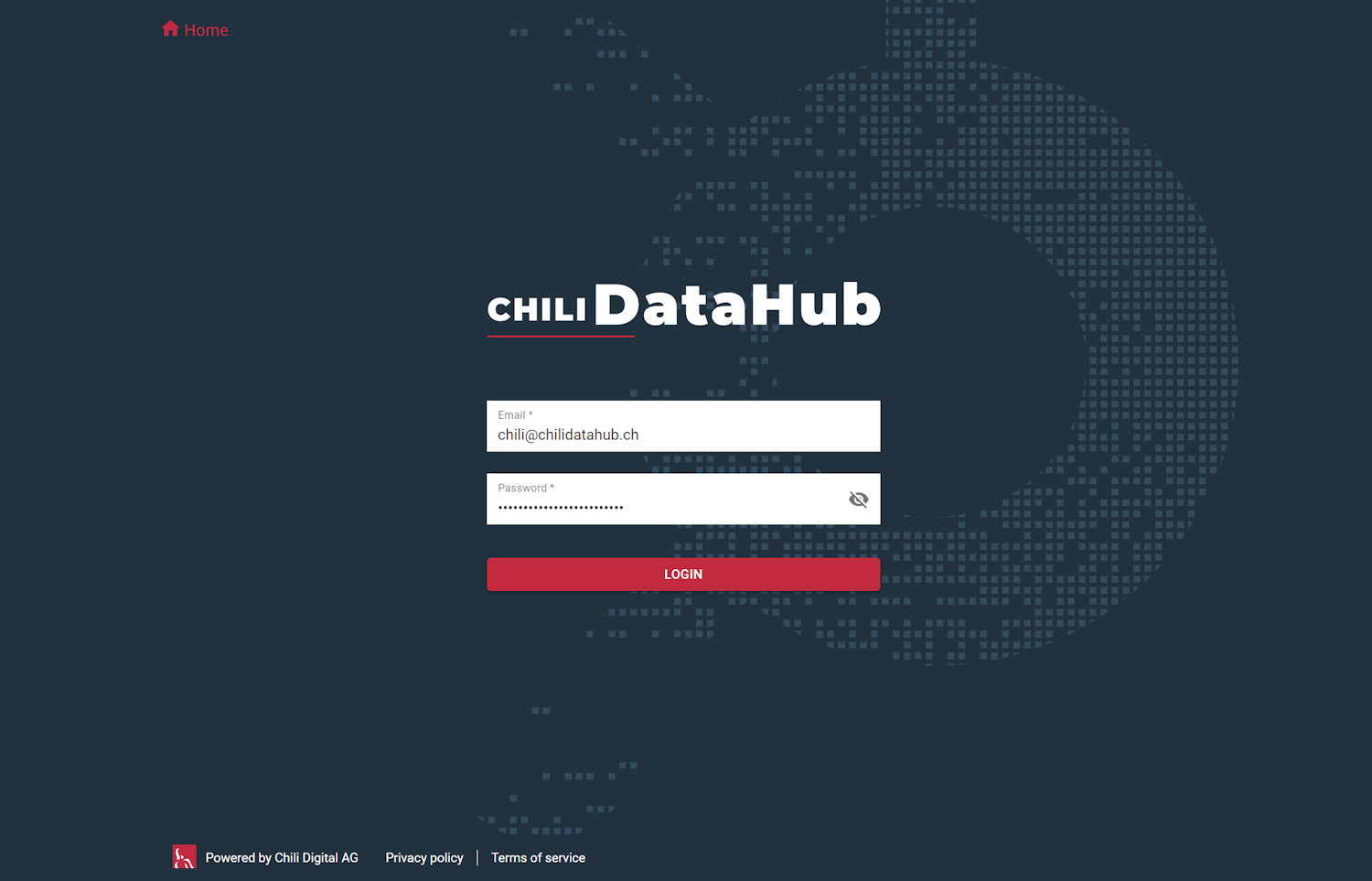
2. Receive your quote
A: We will review your request based on the information you provide and submit a preliminary quote. Like HubSpot, ChiliDataHub® is a SaaS solution. Accordingly, we charge you a one-time setup fee. After that, there are recurring monthly or annual operating costs for the integration.
B: If you agree to the quote, we will evaluate the third-party system to be integrated. This allows us to finalize the setup fee in the SaaS agreement.
3. You confirm the purchase
4. We design a mapping table
A: Based on your integration and your requirements, we will define a mapping table together with you. This mapping table serves as a specification for the implementation and should cover the later use cases in HubSpot.
B: Once all the details are finalized and the mapping table is approved, we will immediately begin setting up your HubSpot integration.
5. Integrate with HubSpot
A: We implement the interface according to your specifications.
B: We work with you to test the integration in a secure testing environment. Once we have successfully tested all use cases, we are ready to deploy the integration.
6. Commissioning
A: Once we activate the interface, you will be able to use all of your data in your HubSpot account without restriction.
B: In addition, we provide you with an account for the ChiliDataHub® backend. This gives you access to all your interfaces and the complete synchronization history.
How to use the ChiliDataHub® backend
Dashboard
In the dashboard view, you can see all your interfaces and when the next synchronization run is scheduled. You can also see when the last synchronization was performed. The status overview shows any warnings or errors. This means you always have full control over all your interfaces.
Data synchronisation
The data synchronization interval can be set flexibly in the Interfaces menu. You can choose from 10 to 45 minutes. The data is then continuously transferred to or from HubSpot at the selected interval.
Synchronisation history
The synchronization history menu item shows the number of objects that have been synchronized. Click on the status to get a more detailed view of the objects and tasks that have been synchronized.
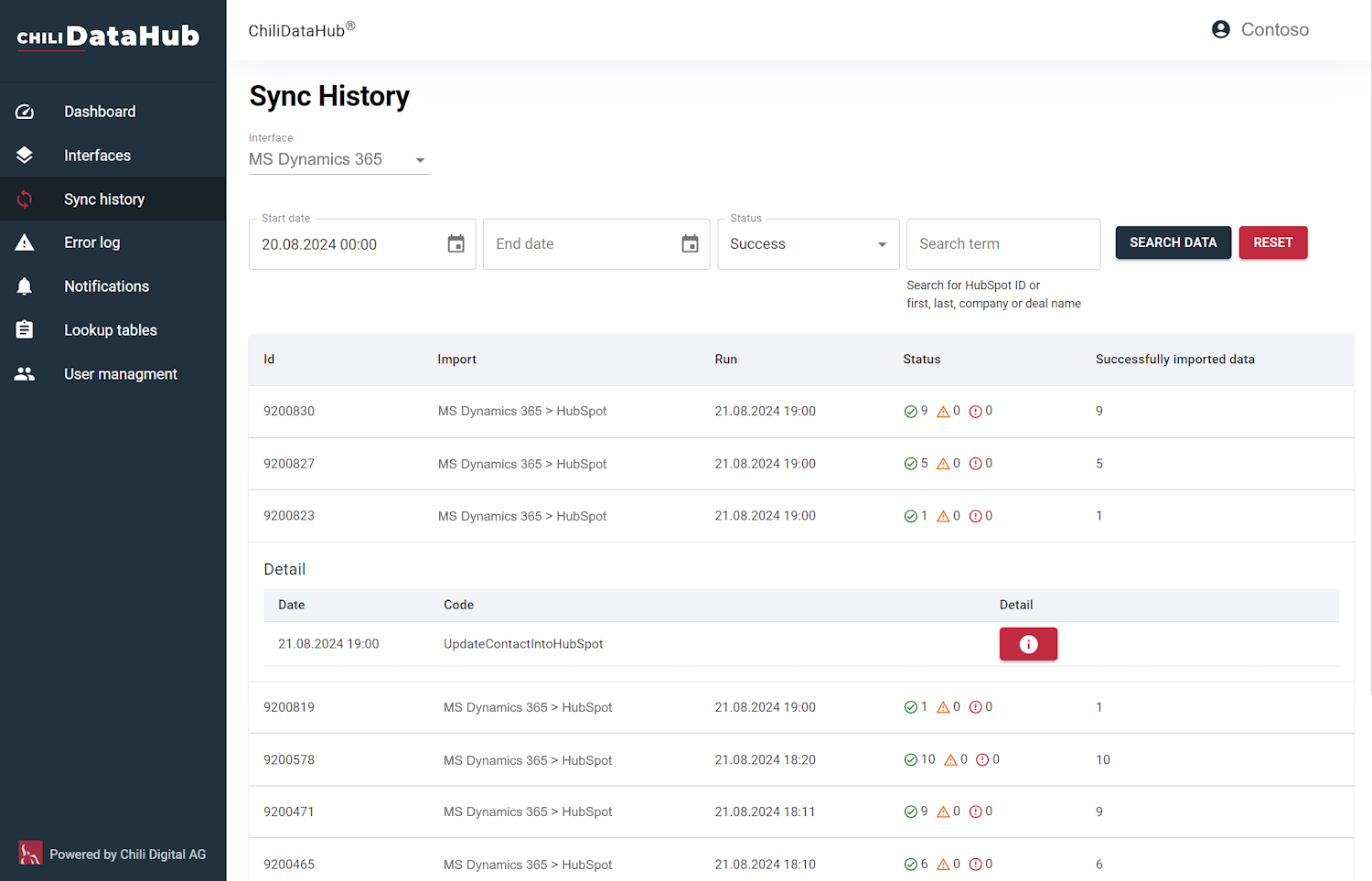
Error log
Not everything works as it should. If something goes wrong during synchronization, everything is logged in the backend. You will receive a message with detailed information to help you identify the source of the error. By clicking on the information icon, you can see the objects that should have been synchronized.
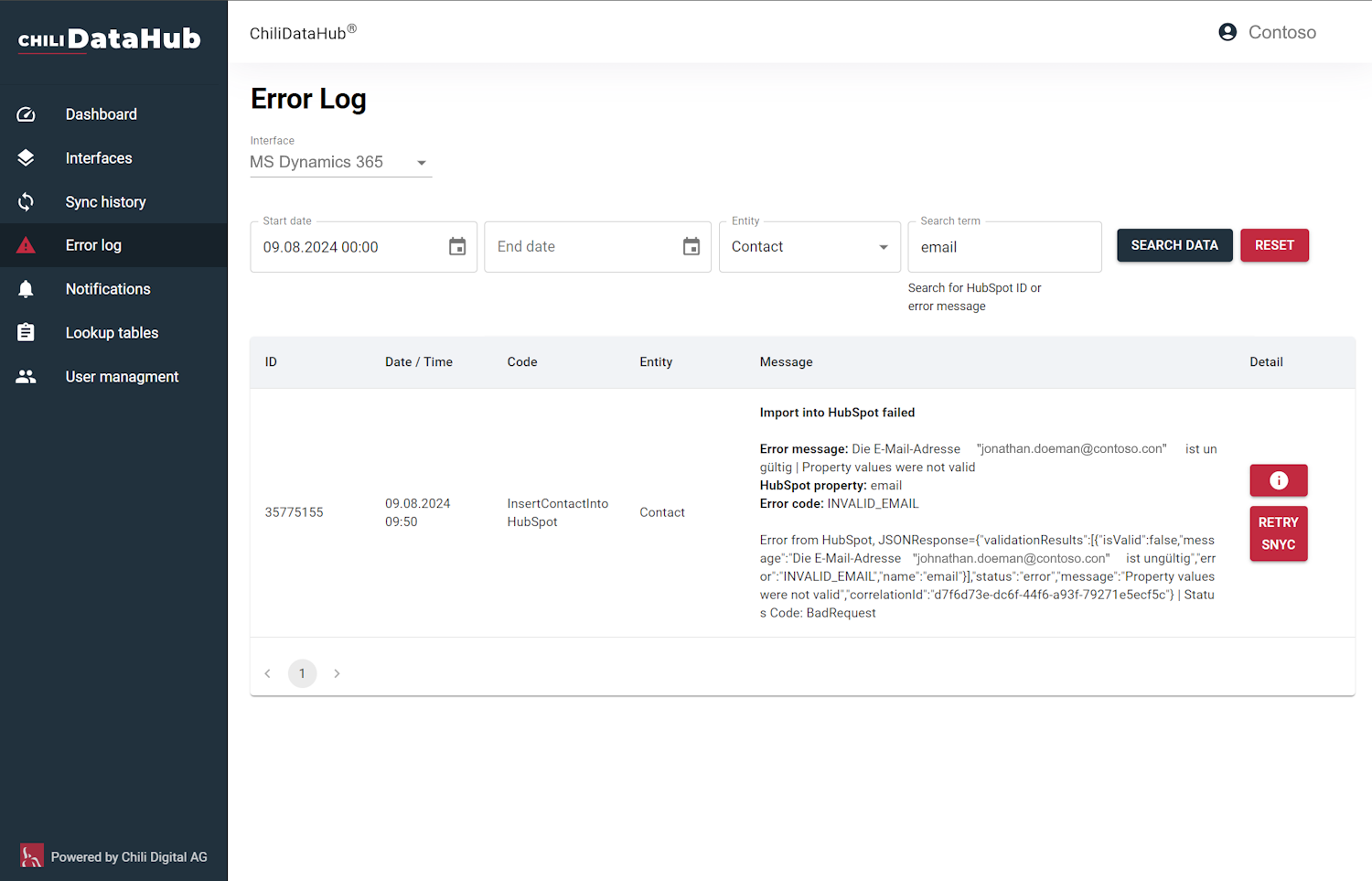
Data security
The ChiliDataHub® is a GDPR compliant application hosted in the Swiss Azure cloud. The authentication method for HubSpot is via the OAuth 2.0 protocol. We use privacy compliant contact deletion based on webhooks in HubSpot.