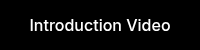Setup Guide for ChiliDataWarehouse®
ChiliDataWarehouse® provides an SQL database of your HubSpot data. The data is updated on a regular basis.
Setting up ChiliDataWarehouse®
Step-by-Step Guide to Installing and Setting Up ChiliDataWarehouse®
With this solution, you can manage your HubSpot data in a centralized SQL database hosted in the Swiss Azure Cloud and seamlessly integrate it with BI tools such as PowerBI, Tableau, Excel, and others.
This guide will walk you through the installation and setup process step by step.
Prerequisites
- HubSpot Account: You need an active HubSpot account from which the data will be synchronized.
- Active ChiliDataWarehouse Subscription
- BI Tool: An installed BI tool (e.g., PowerBI, Excel, Looker Studio, Tableau) for later integration.
1. Install the HubSpot app
Click on the ‘Install app’ button below. Enter your credit card information. The first 14 days are free. If you uninstall the app within 14 days, you will not be charged.
You will then be redirected to the app installation page. Please install our HubSpot app. By doing so, you are granting us limited permission to access HubSpot objects in your HubSpot account. You may uninstall the app at any time.
- HubSpot data updates every 24 hours
- 8 instant updates per day
- EUR 900/year (excl. VAT)
Free for 14 days
- HubSpot data updates every 12 hours
- 8 instant updates per day
- EUR 1,190/year (excl. VAT)
- Free for 14 days
Favorite
- HubSpot data updates every 6 hours
- 8 instant updates per day
- EUR 1,490/year (excl. VAT)
- Free for 2 weeks
2. Registration and Login
Log in via the ChiliSSO platform (accounts.chili-digital.com).
After successful registration, you will receive access to the ChiliDataWarehouse backend.
3. Connect to the database
When installing the HubSpot App, you will automatically be redirected to the ChiliDataWarehouse interface. If not, log in to the backend at https://datawarehouse.chili-digital.com/. Configure your system settings here and generate the connection string, which serves as the access point to the SQL database.
4. Starting Data Synchronization
Data synchronization should start automatically when connecting via the connection string. If not, use the "Immediate Synchronization" option to start the process manually.
5. Additional Optional Steps
Afterwards, review the Synchronization Log to ensure that all data has been transferred correctly.
Optionally, set up notifications to be informed of successful or failed synchronizations.